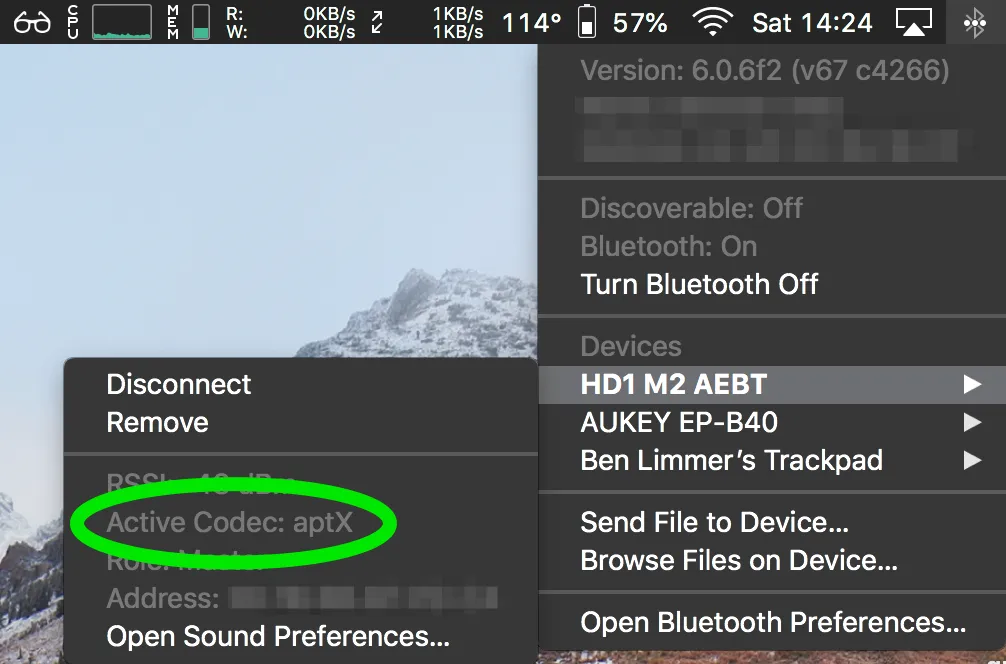Fixing Sennheiser Wireless HD1 "Call Ended" Voice Prompt when Using Zoom
I recently purchased some
Sennheiser Wireless HD1 Headphones
. They’re a really nice set of headphones: excellent audio quality, active noise cancelling (ANC) and an integrated microphone for making calls.
The Problem
Right away I ran into an issue when using Zoom meeting software. The integrated voice-prompt would say “Call Ended” about 3-5 times per call. This was a very annoying problem that their support team could not figure out and I considered returning these otherwise great headphones.
The Solution
In short, the problem was that Spotify and Zoom were fighting over which app had control over the headphones. Spotify prefers to use a higher-quality codec called aptX for streaming music to the headphones. Zoom, on the other hand, needs to use SCO to activate the microphone during the call.
Anytime the codec switches, the “Call Ended” voice prompt is triggered. So, when I had my microphone muted for some time, Spotify would grab control of the microphone and trigger the prompt. You can see this happening if you simply open up Zoom, then close it. You’ll hear “Call Ended” as the codec switches back over.
To fix the problem, close the Spotify app before you open the Zoom app. This will prevent Spotify and Zoom from fighting over who has control of the codec the headphones are using. I don’t use Apple Music, but it’s pretty safe to assume that this same strategy would hold true for any music app.
Another alternative is to disable the microphone on the Sennheiser HD1s in the Zoom preferences.
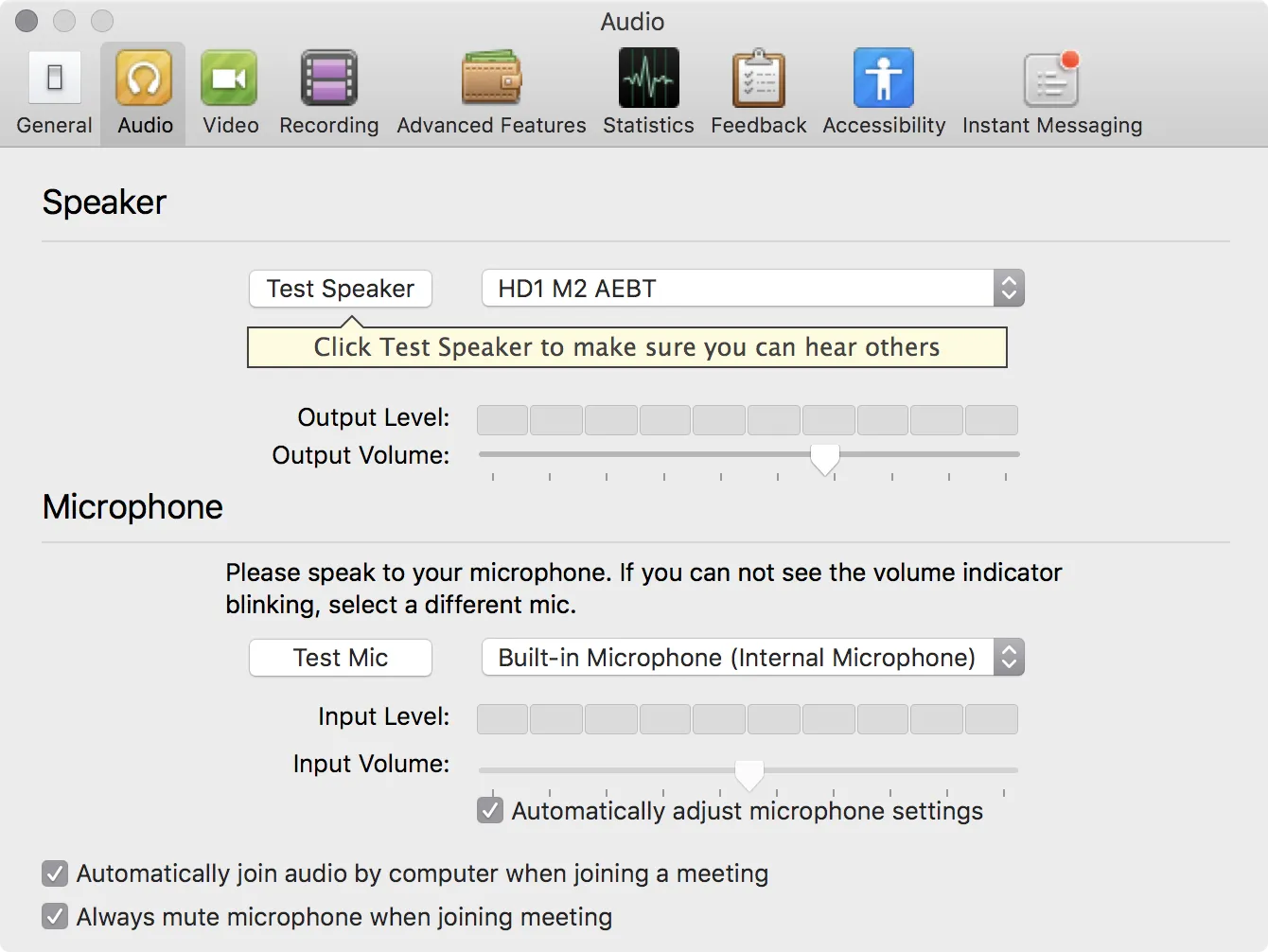
By using the integrated microphone on your laptop, Zoom will be able to use the aptX codec the during your call, preventing any switches between SCO and aptX.
I couldn’t find any information on this online, so I hope this article helps out anyone else who’s frustrated by the “Call Ended” prompt firing during your calls.
Viewing the Codec Used
In researching this problem, I found out that you can easily see which codec is being used at any time on your Bluetooth headphones on macOS.
Hold the “Option” Key (⌥) and click the Bluetooth icon on your menu bar. When you hover over your headphones, it will show you which codec is active.